While WhatsApp boasts a plethora of features, scheduling messages isn’t officially supported within the app itself. This is where third-party apps come into play. These tools act as intermediaries, working seamlessly with WhatsApp to automate sending messages at a predetermined time. This blog delves into the world of WhatsApp Messages scheduling, exploring the methods available, their functionalities, and the best practices to leverage this powerful tool.
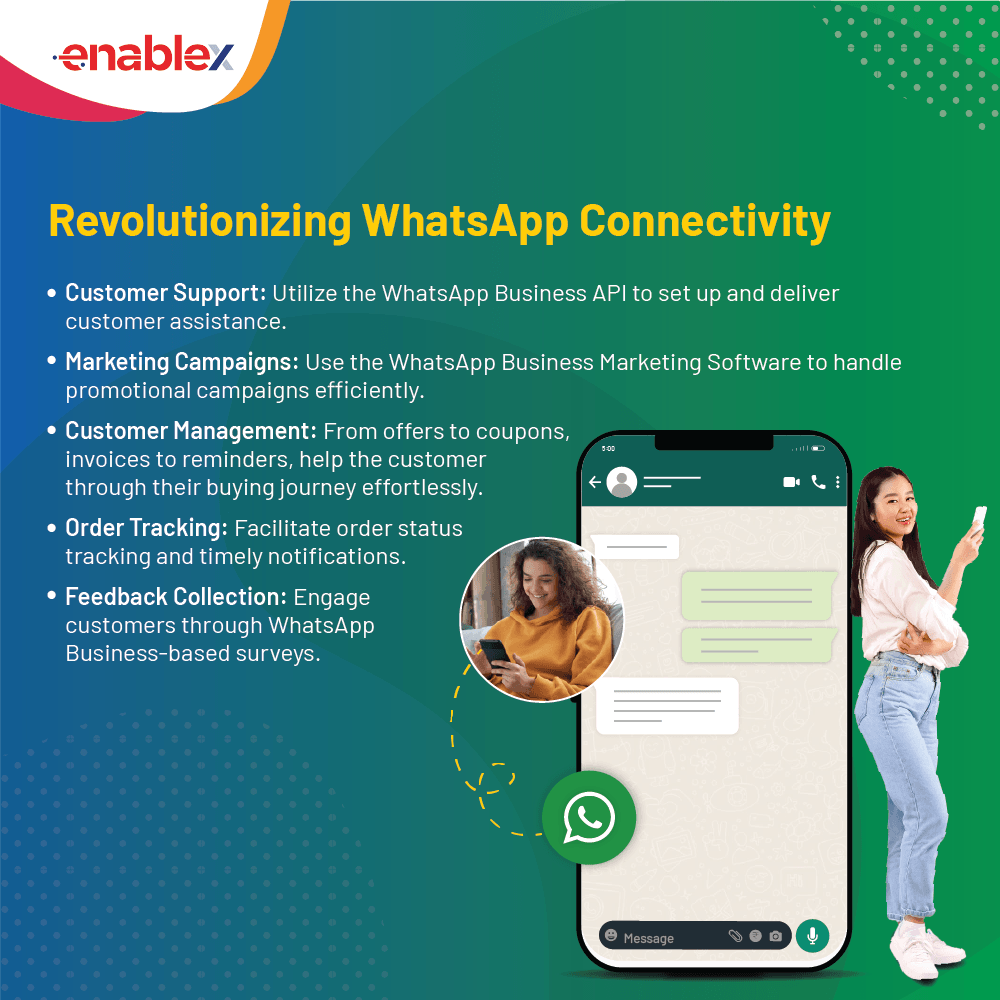
Understanding the Limitations: Why Can’t We Schedule Messages Natively?
Unlike some email clients and project management tools, WhatsApp doesn’t offer built-in message scheduling functionality. The exact reason behind this remains undisclosed by WhatsApp, but here are some possible explanations:
- Focus on Real-Time Communication: WhatsApp prioritizes real-time interactions, fostering a sense of immediacy and presence. Scheduling messages might go against this core principle.
- Simplicity and Security: Adding scheduling features could introduce complexity and potential security vulnerabilities.
- Third-Party Integration Concerns: Integrating with third-party scheduling apps might raise privacy and security concerns for WhatsApp.
Why Schedule Your WhatsApp Messages?
The benefits of incorporating message scheduling into your WhatsApp routine are numerous:
- Punctuality Personified: Never miss a birthday wish, congratulatory message, or important reminder again. Scheduling ensures your messages arrive precisely when intended, leaving a positive and thoughtful impression.
- Effortless Time Management: Batch schedule your messages for the week ahead, freeing up mental space and ensuring you don’t get caught scrambling at the last minute.
- Global Coordination: Manage communication across time zones seamlessly. Schedule messages to arrive when the recipient is most likely to be active, fostering better engagement.
- Business Efficiency: For businesses, scheduling allows for automated post-purchase messages, appointment confirmations, or special offer announcements, streamlining communication and enhancing customer experience.
Important Note: While scheduling offers advantages, it’s crucial to use it strategically. Avoid bombarding recipients with messages or scheduling overly personal greetings.
Exploring WhatsApp Scheduling Methods
Here’s the key takeaway – WhatsApp itself doesn’t currently offer a built-in scheduling function. However, there are two effective methods to achieve scheduled messaging on both Android and iPhone devices.
Method 1: Third-Party Apps (Android Only)
While there are no official WhatsApp scheduling apps for iPhones, the Android ecosystem offers a variety of third-party options. Here’s a breakdown of using a popular app, SKEDit:
- Download and install: Head to the Google Play Store and download “SKEDit – WhatsApp Scheduler.”
- Grant Accessibility: The app requires accessibility permission to function. Navigate to your phone’s Settings > Accessibility and grant SKEDit the necessary permissions.
- Crafting Your Scheduled Message: Open SKEDit and tap the “+” symbol. Choose the WhatsApp contact or group you want to send the message to.
- Time & Date Selection: Select the date and time for your message delivery.
- Compose your message: Craft your message within the designated space. You can even attach media if needed.
- Scheduling Options (Optional): SKEDit allows you to schedule recurring messages or set a confirmation prompt before sending.
- Hit Schedule! Tap the “Schedule” button to finalize your scheduled message.
Method 2: Siri Shortcuts (iPhone Only)
For iPhone users, Siri Shortcuts offers a creative way to achieve a pseudo-scheduling experience. Here’s a general outline, keeping in mind that specific steps might vary depending on the desired functionality:
- Open Shortcuts App: Locate the Shortcuts app pre-installed on your iPhone.
- Create New Shortcut: Tap the “+” icon in the top right corner to initiate a new shortcut.
- Building the Shortcut: Utilize various actions within the Shortcuts app to build a workflow that ultimately opens WhatsApp, selects the recipient, and allows you to compose a pre-written message. You can explore automation triggers based on time or location to achieve a scheduling-like effect.
Pro Tips for Effective WhatsApp Scheduling:
- Clarity is Key: Keep your scheduled messages clear, concise, and contextually relevant.
- Avoid Over-Scheduling: Don’t bombard recipients with automated messages. Use scheduling strategically for important reminders or greetings.
- Proofread Before You Schedule: Double-check your message for typos or grammatical errors before scheduling to avoid sending out inaccurate information.
- Consider Manual Follow-Up: Scheduled messages can be a great tool, but don’t rely solely on them. A personal follow-up message can strengthen communication.
By understanding the limitations, choosing reliable apps, and employing best practices, you can become a master of WhatsApp Business scheduling, ensuring your messages arrive precisely when they matter most. As technology evolves, perhaps one day we’ll see official scheduling functionality from WhatsApp itself. But until then, these third-party tools empower you to take control of your WhatsApp communication and schedule your way to success.
FAQs
1. Can I schedule messages directly within the WhatsApp app?
Unfortunately, no. WhatsApp itself doesn’t offer built-in message scheduling functionality.
2. How can I schedule WhatsApp messages?
You can schedule messages using third-party apps. These apps work alongside WhatsApp, allowing you to compose and schedule messages for future delivery.
3. What are some recommended scheduling apps for Android?
Popular options for Android include SKED it – WhatsApp Scheduler and What slater. Both offer user-friendly interfaces and features like recurring messages and attachment support.
4. Are there any scheduling apps available for iPhone?
Due to Apple’s App Store restrictions, functionalities are limited. However, you can utilize the built-in Shortcuts app to create automated workflows that trigger Siri to send a WhatsApp message at a specific time. This method requires some technical knowledge.
5. What features should I look for in a WhatsApp scheduling app?
Key features to consider include:
- Scheduling for specific dates and times
- Recurring messages for regular reminders
- Group scheduling to send messages to entire groups.
- Message editing to ensure accuracy before sending.
- Attachment support for including photos, videos, or documents.
- Preview function to double-check message content and timing.
6. Are there any security concerns when using a scheduling app?
Yes, security and privacy are crucial. Choose a reputable app with good user reviews and that only requests access to WhatsApp’s messaging functionality. Ideally, the app shouldn’t store your message content on their servers.
7. How can I use WhatsApp scheduling effectively?
Here are some best practices:
- Plan ahead for well-timed messages like greetings or reminders.
- Avoid spamming contacts with excessive scheduled messages.
- Proofread your message before scheduling to ensure clarity.
- Be aware that scheduling apps rely on WhatsApp functionality, so delays might occur during WhatsApp outages.

