By integrating Twilio SMS API into your WordPress website, you can leverage the power of text messaging to engage with your users in real-time. Integrating Twilio SMS API into your WordPress website can significantly enhance communication and engagement with your audience. The choice between a plugin and custom development depends on your technical expertise and specific needs. In this guide, we’ll walk you through the process of integrating Twilio SMS API into your WordPress site step by step.
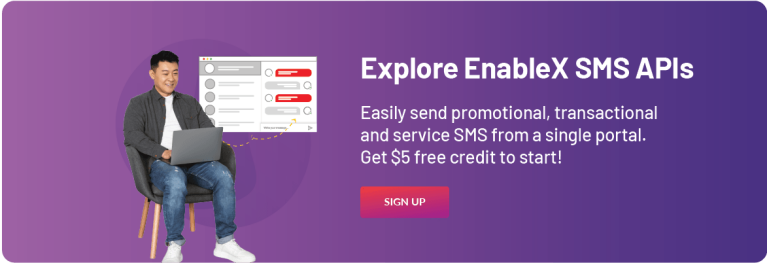
What is Twilio SMS API?
Twilio is a cloud communications platform that allows software developers to programmatically make and receive phone calls, send and receive text messages, and perform other communication functions using its APIs (Application Programming Interfaces). Twilio SMS API enables developers to send and receive SMS messages programmatically, providing a flexible and scalable solution for integrating text messaging into applications and websites.
Benefits of Twilio SMS Integration:
- Enhanced Customer Engagement: Send appointment reminders, order confirmations, and personalized messages for a more interactive experience.
- Improved Conversion Rates: Leverage SMS marketing to drive traffic, promote special offers, and nudge users towards desired actions.
- Streamlined Workflow: Automate notifications for new user registrations, order updates, and other crucial events, saving you time and effort.
Integrating Twilio SMS API into WordPress: A Comprehensive Guide
In today’s digital world, staying connected with your audience is crucial. Integrating SMS notifications into your WordPress website can be a powerful tool for engagement and outreach. Twilio’s SMS API Provider a reliable and efficient way to achieve this. This blog delves into the details of integrating Twilio with your WordPress site, offering both a plugin-based and a custom development approach.
Understanding the Integration Options:
There are two primary approaches to integrating Twilio with WordPress:
1. Utilizing pre-built plugins:
This is the simpler option, ideal for users with limited coding experience. Several plugins, like WP-SMS and Twilio Connect, offer easy integration with various features like sending SMS notifications upon user registration, order confirmation, and more. These plugins typically provide user-friendly interfaces for configuration and require minimal coding knowledge.
2. Custom development:
This approach offers greater flexibility for specific functionalities not readily available in plugins. It involves creating a custom plugin tailored to your specific needs. While requiring some coding expertise, custom development grants you complete control over the integration and message content.
Getting Started: Prerequisites
Before embarking on the integration, ensure you have the following:
- A WordPress website: This guide assumes you have a functional WordPress website with administrative access.
- A Twilio account: Sign up for a free Twilio account to access their communication APIs.
- Basic understanding of PHP (for custom development): While not essential for plugins, familiarity with PHP is crucial for the custom development approach.
Integration Methods:
1. Using a Plugin:
- Choose a plugin: Research and select a plugin that aligns with your needs. Popular options include WP-SMS and Twilio Connect.
- Install and activate the plugin: Navigate to the WordPress admin panel, go to “Plugins” > “Add New,” search for your chosen plugin, and activate it.
- Configure the plugin settings: Each plugin has its own configuration interface. Typically, you’ll need to enter your Twilio Account SID, Auth Token, and the phone number you want to use for sending SMS messages.
- Set up SMS triggers (optional): Depending on the plugin, you might have options to set up automated triggers for sending SMS notifications based on specific events on your website, such as new user registration or order confirmation.
2. Custom Development:
- Create a new plugin: Create a new directory within your WordPress plugins folder and name it appropriately (e.g., “twilio-sms-integration”).
- Develop the plugin code: Write the necessary PHP code to interact with the Twilio API. This includes functions for sending SMS messages, retrieving account information, and potentially handling incoming messages (if applicable).
- Utilize Twilio libraries: Twilio provides PHP libraries to simplify interaction with their API. Integrate these libraries into your plugin code.
- Configure settings page: Create a settings page within your plugin for users to enter their Twilio credentials and configure options.
- Implement triggers (optional): Similar to plugins, you can develop custom code to trigger SMS notifications based on specific WordPress events.
Integrating Twilio SMS API into your WordPress website can enhance communication with your audience and improve user engagement. By following the steps outlined in this guide, you can easily add SMS functionality to your WordPress site and leverage the power of text messaging to connect with your users in meaningful ways. Whether you’re sending notifications, collecting opt-ins, or providing customer support, Twilio SMS API offers a flexible and scalable solution for meeting your communication needs.
FAQs:
1. What are the benefits of integrating Twilio SMS API with WordPress?
- Enhance user engagement by sending real-time updates, appointment reminders, or order confirmations via SMS.
- Streamline workflows by automating SMS notifications for specific actions like new user registrations, order processing, or abandoned cart reminders.
- Provide an alternative communication channel for users who prefer SMS over email.
2. What are the different methods for integrating Twilio with WordPress?
- Using a dedicated plugin: This is the easiest method for beginners, offering user-friendly interfaces and pre-built functionalities. Popular options include WP-SMS, Twilio Connect, and YITH WooCommerce SMS Notification.
- Developing a custom plugin: This method provides greater control and customization but requires some coding knowledge in PHP.
3. What do I need to get started?
- A Twilio account (sign up for a free trial if needed)
- A WordPress website with administrative access
- Your Twilio Account SID and Auth Token
4. How do I find my Twilio Account SID and Auth Token?
- Sign in to your Twilio Console.
- Click on your account name in the top right corner.
- Select “Project & Settings” and then “API Keys”.
- Click on “Create New API Key”.
- Copy the displayed Account SID and Auth Token.
5. What are some security considerations when integrating Twilio with WordPress?
- Never store your Twilio credentials directly in your plugin code. Instead, use secure methods like WordPress options or environment variables.
- Regularly update your WordPress core, plugins, and themes to address any potential security vulnerabilities.
- Consider using a plugin with built-in security features, such as encryption for storing credentials.

